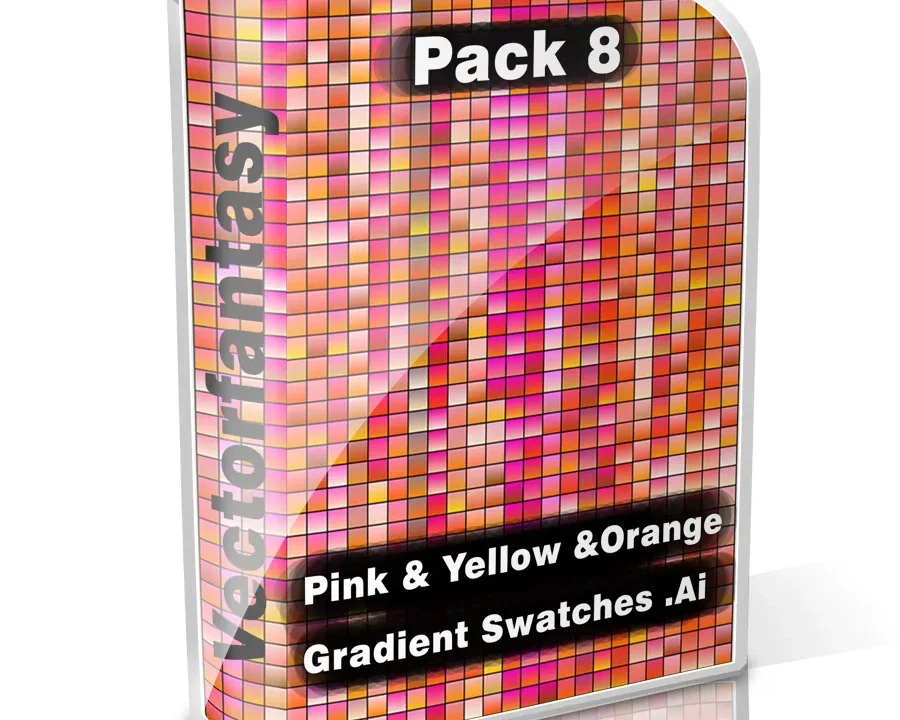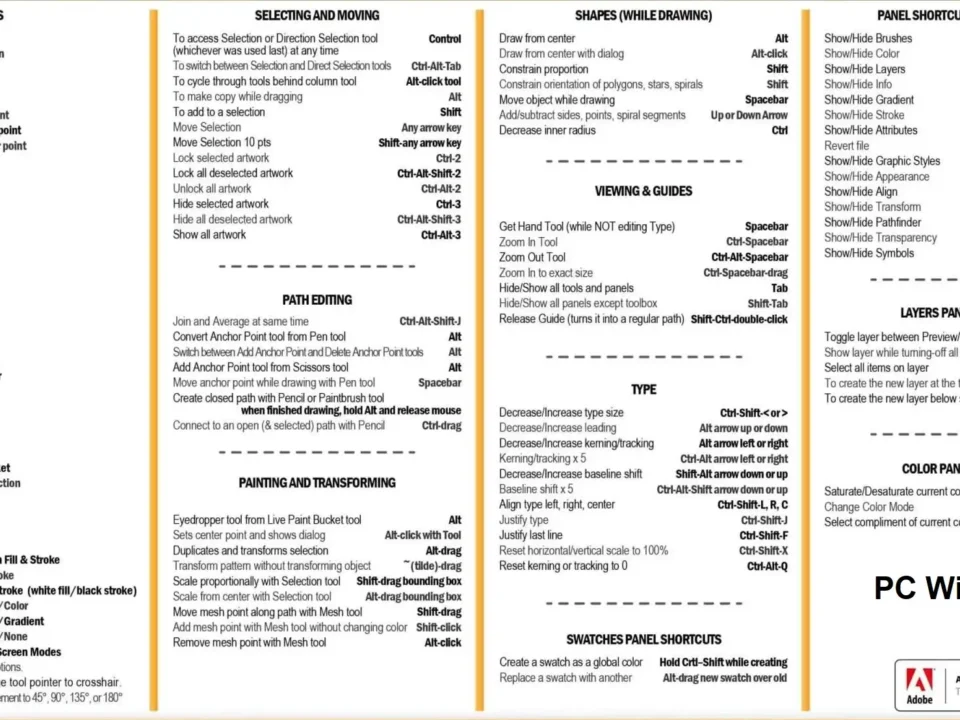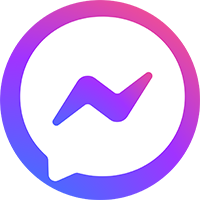Trong lĩnh vực chỉnh sửa hình ảnh, Adobe Photoshop là công cụ mạnh mẽ và phổ biến được sử dụng rộng rãi nhất hiện nay. Phần mềm Photoshop này có những công cụ và tính năng đa dạng, cung cấp cho người dùng nhiều cách khác nhau trong việc chỉnh màu ảnh, chân dung, cách làm mịn da, tách nền ảnh. Trong bài viết này, chúng ta sẽ cùng nhau tìm hiểu về một phương pháp đơn giản nhưng hiệu quả để làm mịn da trong Photoshop nhé
Detailed instructions for smoothing skin in Photoshop
How to smooth skin is one of the important skills in image editing. Whether you’re a professional photographer who wants to create perfect-looking photos, or a creative enthusiast who wants to beautify personal photos, skin smoothing can help you improve the quality of your photos. photo. Let’s learn together how to smooth skin in Photoshop software right now!
Step 1: To start the skin smoothing process in Photoshop, open the photo you want to edit. To do this, press Ctrl+O on the keyboard to open the photo selection window.

After pressing Ctrl+O, a file browser window will appear, allowing you to find and select photos from your computer’s drive. Find and select the photo you want to smoothen the skin, then press the “Open” button to open the photo in Photoshop.
Step 2: First of all, we will use the Spot Healing Brush Tool in Photoshop. This is the easiest way to smooth skin in photoshop on a model’s face. To do this, you can press the J key on your keyboard to select this tool, or you can find it on the toolbar as shown below. Also, make sure you have selected “Content-Aware” in the “Type” section above.

The Spot Healing Brush Tool allows you to easily erase skin imperfections, such as acne, dark spots, or melasma. When choosing this tool, simply click on the acne area in the image, Photoshop will automatically blur and fill that area based on surrounding content, creating a natural and smooth result.
After selecting the Spot Healing Brush Tool and selecting “Content-Aware” in the “Type” section, you can hover over the blemishes on the photo to remove them.
Simply click and move over the pimples on the model’s face. Photoshop will automatically blur and remove those acne marks, how to remove acne in Photoshop and replace them with surrounding skin background elements naturally.
Step 3: After smoothing the skin in Photoshop, we will continue with the next steps.
To do this, press Ctrl+J on the keyboard to duplicate the current layer. Then, select “Filter” on Photoshop’s menu bar, then “Noise” and then “Reduce Noise.”

Step 4: When the customization window appears, you can adjust the parameters according to your requirements. Here are some parameters you can choose from:
Strength: This is the parameter to blur the image. You can increase the value to the maximum, for example 10, to increase the opacity of the photo.
Preserve Details: This parameter allows you to adjust the opacity or clarity of details in the image. You can adjust to increase or decrease the level of detail preservation as desired.
Reduce Color Noise: This parameter helps you adjust the level of color noise reduction in the image. Depending on each specific photo, you can adjust this value to optimally reduce color noise.
Sharpen Details: This parameter allows you to adjust the sharpness of details in the image after smoothing. You can adjust this value to increase or decrease the sharpness of details in the image.

And this is our result after editing, click File -> Save to save the image.
Through this article, we learned how to smooth skin in Photoshop simplely and effectively. From removing blemishes, blurring skin to restoring important facial details, every step brings improvement to photos and helps create a smooth and natural complexion.

Công ty In Ấn Bao Bì Thiên Thanh
MST: 0315653362
Hotline: 0909.411.786 - 0909.850286
Zalo Official Account: https://zalo.me/3971454859018259047
Email: inthienthanh.hcm@gmail.com | info@inthienthanh.com
VP: 91C/14 Ngô Chí Quốc, P. Bình Chiểu, Tp Thủ Đức, TP. Hồ Chí Minh
Xưởng in: 95/3 Cách Mạng, P. Tân Thành, Q. Tân Phú, TP. Hồ Chí Minh
📢 GIẢI PHÁP IN ẤN TOÀN DIỆN CHO DOANH NGHIỆP 🎨
Bạn đang tìm kiếm dịch vụ in ấn chuyên nghiệp, chất lượng cao với giá cả hợp lý?
Thiên Thanh tự hào là đơn vị hàng đầu trong lĩnh vực in tem nhãn, bao bì, hộp giấy, túi giấy, thùng carton, đáp ứng mọi nhu cầu thiết kế & in ấn cho doanh nghiệp.
✅ Các Sản Phẩm, Dịch Vụ chúng tôi cung cấp:
📌 In tem nhãn decal: Tem dán sản phẩm, tem chống giả, tem mã vạch, decal giấy, decal trong suốt, decal nhựa ...
📌 In Ấn văn phòng phẩm: danh thiếp, phong bì thư, bìa hồ sơ, giấy tiêu đề, các biểu mẫu, hóa đơn, phiếu thu chi, folder đựng tài liệu ...
📌 In Ấn Quảng Cáo – Tiếp Thị: các catalogue, brochure, profile công ty, tờ rơi flyer, tờ gấp quảng cáo thiệp cảm ơn khách hàng ...
📌 In hộp giấy: Hộp đựng thực phẩm, hộp mỹ phẩm, hộp quà tặng.
📌 In túi giấy: Túi giấy kraft, túi giấy cao cấp, túi giấy thời trang.
📌 In & sản xuất thùng carton: Thùng carton, hộp carton, in offset, thùng carton sóng A, B, C, E.
🎯 Dịch vụ tận tâm – Đội ngũ tư vấn 24/7, hỗ trợ khách hàng tận tình.
Chào mừng bạn đến với bộ sưu tập thiết kế in ấn khổng lồ của chúng tôi! Với hơn 100.000 mẫu hình ảnh và các hình ảnh bao gồm cả file vector (AI, EPS), PSD ... Là một phần lựa chọn mẫu mã thiết kế phù hợp với ý tưởng của bạn. Tải miễn phí hoặc liên hệ với chúng tôi để lựa chọn hoặc chỉnh sửa theo nhu cầu !